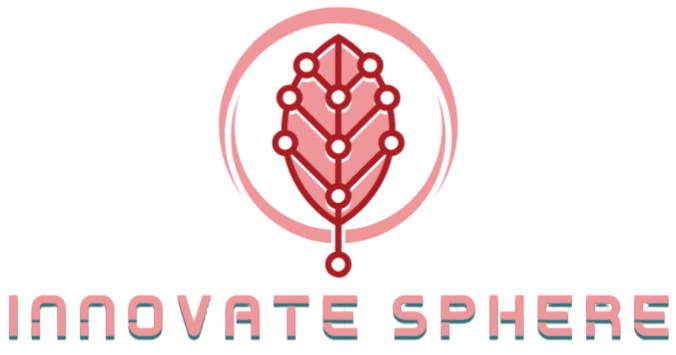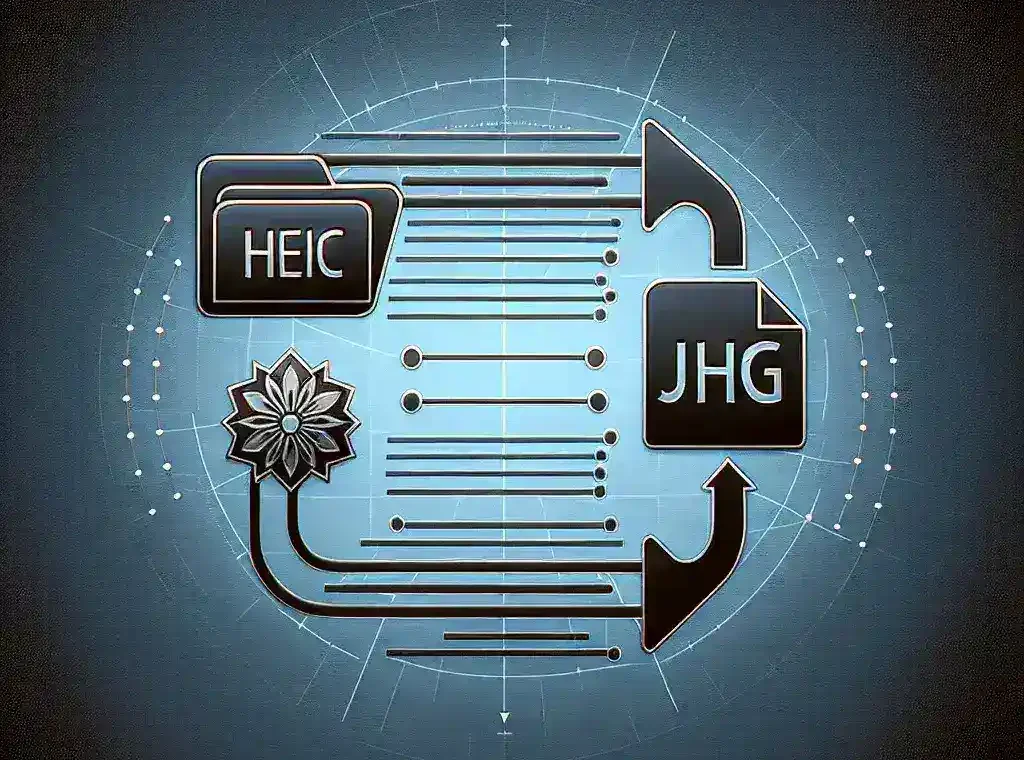Understanding HEIC and JPG File Formats
In today’s digital world, we constantly encounter various image formats when capturing, sharing, and storing our precious memories. Two common formats that often cause confusion are HEIC and JPG. If you’ve ever struggled with converting HEIC to JPG, you’re not alone. This comprehensive guide will walk you through everything you need to know about these formats and how to convert between them effectively.
What is HEIC Format?
HEIC (High Efficiency Image Container) is Apple’s implementation of the HEIF (High Efficiency Image Format) standard. This format was introduced in iOS 11 and macOS High Sierra as the default image format for photos. Apple made this switch because HEIC offers significant advantages:
- Files are approximately half the size of equivalent quality JPEGs
- Better color depth (10-bit vs. 8-bit in JPEG)
- Superior transparency support
- Ability to store multiple images in a single file (like Live Photos)
- Better preservation of image details in highlights and shadows
Despite these technical advantages, HEIC has one major drawback: limited compatibility. Many platforms, especially Windows computers and older software, cannot natively open HEIC files without additional plugins or converters.
What is JPG Format?
JPG (or JPEG – Joint Photographic Experts Group) is one of the most widely used image formats in the world. Developed in the early 1990s, JPG has become the standard format for digital photography and web images due to its excellent compression and universal compatibility. Key characteristics include:
- Universal compatibility across virtually all devices and platforms
- Adjustable compression levels (quality vs. file size)
- Efficient storage of photographs and complex images
- Support for millions of colors
- No transparency support
JPG’s widespread adoption means you’ll rarely encounter compatibility issues when sharing or viewing these files, making it the preferred format for most users.
Why You Might Need to Convert HEIC to JPG
There are several common scenarios where converting HEIC to JPG becomes necessary:
Compatibility Issues
The most common reason to convert HEIC to JPG is compatibility. If you’re an iPhone user trying to share photos with non-Apple users or upload images to websites that don’t support HEIC, conversion becomes essential. Many online platforms, older software applications, and certain devices simply cannot open or process HEIC files.
Professional Requirements
Many professional environments, such as graphic design agencies, printing services, and publication houses, specifically request JPG files for their workflows. If you’re submitting images for professional use, you may need to convert your HEIC photos to the more universally accepted JPG format.
Editing Convenience
While newer versions of popular photo editing software now support HEIC, many older versions or alternative editing programs don’t. Converting to JPG ensures you can edit your images in virtually any software without compatibility concerns.
Storage Organization
Some users prefer to maintain a consistent file format across their photo libraries for easier organization and management. Converting all images to JPG creates uniformity in your digital collection.
Methods to Convert HEIC to JPG on Different Devices
Now that we understand why conversion might be necessary, let’s explore various methods to convert HEIC to JPG across different devices and platforms.
Converting HEIC to JPG on iPhone and iPad
Apple devices offer several ways to convert images right on your device:
Using the Photos App
The simplest method requires no additional apps:
- Open the Photos app and select the HEIC image(s) you want to convert
- Tap the Share button (square with an up arrow)
- Scroll down and select “Copy Photo” or “Copy Photos”
- Open an app like Notes or Mail
- Press and hold in the text area, then tap “Paste”
- The image will be pasted as a JPG
- Press and hold on the pasted image and save it back to your Photos
Changing Camera Settings
To avoid future conversion needs, you can change your iPhone’s camera settings to capture in JPG format:
- Open the Settings app
- Scroll down and tap “Camera”
- Tap “Formats”
- Select “Most Compatible” (this will save photos as JPG instead of HEIC)
Using Third-Party Apps
Numerous iOS apps can convert HEIC to JPG directly on your device. Some popular options include:
- Image Converter: Simple, ad-supported converter with batch capabilities
- HEIC Converter: Straightforward app focused specifically on HEIC conversion
- Pixelmator: Full-featured photo editor with conversion capabilities
Converting HEIC to JPG on Mac
Mac users have several efficient options for conversion:
Using Preview (Built-in Method)
The Preview app on Mac provides a simple conversion process:
- Open the HEIC file with Preview (default image viewer on Mac)
- Click on “File” in the menu bar
- Select “Export”
- Choose JPG from the “Format” dropdown menu
- Adjust quality if desired
- Choose a save location and click “Save”
Using Photos App
Similar to iOS, the macOS Photos app can export images in JPG format:
- Open the HEIC image in Photos
- Click “File” > “Export” > “Export Photo(s)”
- Select JPG as the file type
- Choose your preferred quality and location
- Click “Export”
Using Automator for Batch Conversion
For converting multiple files at once, Automator is incredibly useful:
- Open Automator from the Applications folder
- Select “Quick Action” or “Workflow”
- Search for “Copy Finder Items” and drag it to the workflow area
- Select a destination folder
- Search for “Change Type of Images” and add it to the workflow
- Set the output format to JPEG
- Save the workflow
- Now you can right-click on multiple HEIC files, select Services, and use your saved workflow to batch convert them
Converting HEIC to JPG on Windows
Windows users need additional tools since the operating system doesn’t natively support HEIC files.
Using Online Converters
Online converters offer a quick solution without installing software. HeicToJpg.com is a reliable option that allows you to simply drag and drop your HEIC files and download them as JPGs. The service is free, requires no registration, and processes your files securely.
Using Windows Photos App (with Extension)
Microsoft offers a HEIC extension for Windows:
- Install “HEIF Image Extensions” from the Microsoft Store
- Once installed, Windows Photos app can open HEIC files
- Open the image in Photos app
- Click the three dots in the upper-right corner
- Select “Save as” and choose JPG format
Using Third-Party Software
Several Windows applications specialize in HEIC conversion:
- CopyTrans HEIC for Windows: Free tool that adds HEIC support to Windows
- iMazing HEIC Converter: Free converter with batch processing
- Adobe Bridge: Professional tool that can convert multiple file types
Converting HEIC to JPG on Android
While Android doesn’t typically create HEIC files, you might need to view or convert them if received from iPhone users.
Using Google Photos
If you use Google Photos:
- Upload the HEIC file to Google Photos
- Open the image
- Tap the three-dot menu
- Select “Download” (the downloaded version will be in JPG format)
Using File Converter Apps
Several Android apps can convert HEIC files:
- HEIC to JPG Converter: Simple, dedicated converter
- Photo Converter: Multi-format converter with additional editing features
- File Converter: Handles various file types including HEIC
Online HEIC to JPG Conversion Tools
Online conversion tools offer convenience when you need quick conversion without installing software. These web-based services work across all platforms with an internet connection.
Benefits of Online Converters
Online conversion services offer several advantages:
- No software installation required
- Cross-platform compatibility (works on any device with a browser)
- Usually free for basic use
- No need to consume local storage space with additional apps
- Often support batch processing of multiple files
Popular Online Conversion Services
Here are some reliable online converters for transforming HEIC to JPG:
- HEICtoJPG.com: Simple drag-and-drop interface, no registration required, and supports batch conversion with excellent privacy protection CloudConvert
- Convertio: Supports multiple file formats beyond just HEIC and JPG
- Zamzar: Long-standing conversion service with good security practices
Privacy Considerations for Online Conversion
When using online converters, consider these privacy factors:
- Check the service’s privacy policy regarding image retention
- Use services that process files in the browser without uploading (when possible)
- Avoid converting sensitive or private images using free online tools
- Consider using services that automatically delete files after conversion
Advanced Tips for HEIC to JPG Conversion
Beyond basic conversion, consider these advanced techniques to maintain quality and efficiency.
Preserving Image Quality During Conversion
To maintain the highest possible quality when converting HEIC to JPG:
- Use “Maximum” or “High” quality settings when available in conversion tools
- Be aware that JPG is a lossy format, so some quality reduction is inevitable
- For professional work, consider using PNG instead of JPG for better quality (though with larger file sizes)
- Use dedicated software rather than multiple conversions through different tools
- Compare the output with the original to ensure acceptable quality
Batch Processing Multiple Files
When converting numerous images:
- Look for tools specifically advertising “batch conversion” capabilities
- On Mac, Automator is exceptionally powerful for processing multiple files
- For Windows, tools like iMazing HEIC Converter or XnConvert handle batch processing well
- Consider command-line tools like ImageMagick for advanced users needing to process hundreds or thousands of files
Metadata Preservation
Image metadata (like date taken, camera information, and location data) is valuable information that can be lost during conversion:
- Check if your conversion tool has an option to preserve metadata
- Professional tools like Adobe Lightroom are better at maintaining metadata during format conversions
- Some dedicated converters like ImageMagick (command line) or XnConvert offer specific metadata preservation options
Troubleshooting Common HEIC to JPG Conversion Issues
Even with the right tools, you might encounter challenges during conversion. Here are solutions to common problems:
Dealing with Corrupted HEIC Files
If your HEIC files won’t convert properly:
- Try opening the original HEIC file on an Apple device to verify it’s not corrupted
- Use repair tools like Stellar Photo Recovery that can fix minor corruption in image files
- Transfer the original file again from your device using a direct connection rather than messaging apps which might compress the image
Handling Conversion Failures
When conversion attempts fail:
- Try a different conversion tool or method
- Update your conversion software to the latest version
- For online converters, try a different browser
- Check if your HEIC file has an unusual configuration (like 16-bit depth) that might cause compatibility issues
Addressing Quality Loss
If converted images show significant quality degradation:
- Adjust quality settings to maximum in your converter
- Try a different conversion tool that might handle the process better
- Consider converting to PNG first, then to JPG if necessary (though this adds an extra step)
- Compare different converters’ results side by side to find the best option
The Future of Image Formats: HEIC vs. JPG
As technology evolves, understanding the trajectory of image formats helps in making informed decisions about your digital media management.
Industry Trends in Image Format Adoption
The digital imaging landscape continues to evolve:
- Apple remains committed to HEIC as its default format for iOS and macOS
- Android has begun supporting HEIF (the standard behind HEIC) in newer versions
- Professional photography still relies heavily on RAW formats and JPG
- Web standards are slowly evolving to include more efficient formats like WebP
- JPG remains the universal standard for compatibility, with no signs of disappearing soon
Emerging Alternatives to Both Formats
Beyond HEIC and JPG, several formats are gaining traction:
- WebP: Google’s format offering both lossy and lossless compression with smaller file sizes than JPG
- AVIF: A newer format based on AV1 video coding with excellent compression and quality
- JPEG XL: The official successor to JPG, offering better compression and quality
- PNG: Continues to be relevant for lossless compression needs, especially with transparency
Making Strategic Decisions About Image Storage
For long-term digital asset management:
- Consider keeping important photos in multiple formats (original HEIC and converted JPG)
- For archival purposes, higher-quality formats or even RAW files are preferable when available
- Balance storage constraints against quality needs based on the importance of the images
- Remember that cloud services often convert formats automatically for viewing on different devices
Conclusion: Mastering HEIC to JPG Conversion
Converting HEIC to JPG doesn’t have to be complicated. With the methods outlined in this guide, you can easily transform your images for maximum compatibility while maintaining good quality. Whether you’re using built-in tools on your Apple device, specialized software on Windows, or convenient online converters, the process can be streamlined to fit your workflow.
Remember that while HEIC offers technical advantages in terms of file size and quality, JPG remains the standard for universal compatibility. By understanding both formats and knowing how to convert between them, you can enjoy the best of both worlds: space-efficient storage on your Apple devices and hassle-free sharing across all platforms.
As image technology continues to evolve, staying informed about new formats and conversion methods will help you manage your digital memories efficiently. Whether you’re a professional photographer managing a large portfolio or simply wanting to share vacation photos with friends using different devices, mastering the art of image format conversion is a valuable skill in our increasingly digital world.